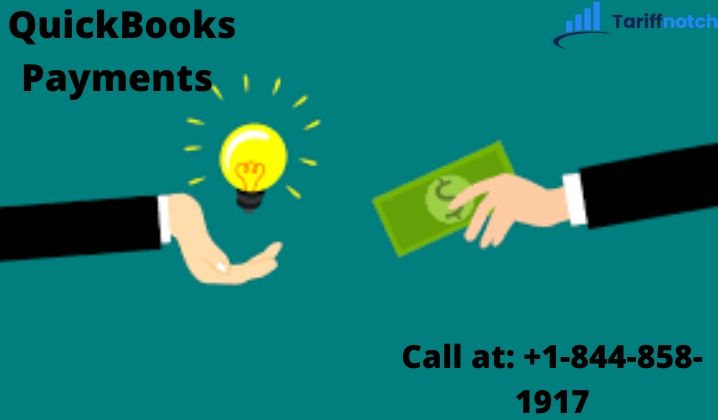What do you mean by QuickBooks Payments?
QuickBooks Payments is the Intuit’s designed payment processor that enables you to accept credit cards, debit cards, and ACH bank transfers. This payment is super flexible and can be used in many different ways. Whenever you process a payment, QuickBooks handles the accounting activities and categorizes it on your chart of accounts for you. QuickBooks Payments is a separate payment processing feature. This payment feature generally doesn’t come with all the products.
What are the features of QuickBooks Payments that makes it unique?
Although there are several features of QuickBooks Payments, some of the features of QuickBooks Payments which makes it interesting such as:
1.Smart Invoicing
QuickBooks Payments provides the users the tools and versatility to get paid how they want. It also accepts payment right in the online invoice. Clients can pay by credit cards, debit cards, and ACH bank transfers. They can send invoices from anywhere, and accept mobile payments. It manages the payment plans, invoicing, and card processing all in one place.This Payment allows to send an invoice directly from QB Online to the clients through email.
1.Produce custom invoice– Choose a template, add your logo and colors to make it your own.
2.Mention job details– Add the discounts and upfront deposit such as service rates.
3.Add billable hours automatically– It automatically adds billable hours to invoices with the help of Google Calendar or QB Time Tracking.
2.Faster Payments
QuickBooks Payments make sure that customers get the money they need, whenever they want. It adds a “Pay Now” button so clients can pay directly through the invoice. However, receive money the day after clients pay, or select instant deposits. It sends automatic reminders, and gets real-time notifications when the invoices are paid.
3.Manage Cash Flows
Cash Flow manages your business finances, forecasts your cash flow, and gets important insights all in one place. It prepares you by forecasting money-in and money-out transactions from 30 to 90 days. Your data automatically imports and sync for the current cash flow analysis, without using multiple spreadsheets.
4.Reconciliation
QuickBooks Payments reconcile with the customers’ bank to manage the QuickBooks. The payments are automatically matched to invoices so reconciliation will be made for you. Every payment is recorded in the QuickBooks so nothing falls out. In addition to this, it keeps track of mobile sales in real-time, no changes required.
5.Card Reader
After signing up for a QuickBooks Payments account, you can also request a free mobile card reader or upgrade to all in one card reader. This enables you to accept payments anywhere from any device or accepting a final payment after the in-person service.These card readers can connect to any Bluetooth device such as to your phone or a tablet.
6.Recurring Payments
With the help of a QuickBooks Payments account you can set-up recurring Payments without any difficulty. If the client pays you the same amount consistently, you can go to the Sales Receipts, and select Make Recurring to set-up a recurring credit card or Bank Transfer payment. QuickBooks will track the on-going payment from here only.
How To Sign Up For QuickBooks Payments Through
1.QuickBooks Online
If you’re new to QuickBooks Online and Payments, you also sign up for QuickBooks Payments through QuickBooks Online. Although QuickBooks Cash is still not available for the existing QuickBooks Payments users yet. Several clients will have to qualify for QuickBooks Payments and QuickBooks Cash.
- First of all, sign in to QuickBooks Online as an admin.
- Click Settings, then choose Account and Settings.
- After that select Payments.
Now this opens the signup window including 3 sections such as:
1. In the Business section, select Start. Fill out the form carefully. When it is completed, select Next.
2.In the Owner section, click on Start. Fill out the form and then select Next.
3.In the Bank section, select Start. Click on the Add a new bank connection and search for your bank.
- After that, select the Account you want client payments to go into. Enter the sign-in info you use for your bank. Then click on the Connect option.
- After completing all these sections, click on Activate Payments.
You will receive an email about your enrollment in a few working days. If you’re successfully enrolled, you can order things like a mobile card reader directly from the email.
2. QuickBooks Desktop
You can sign up for QB Payments through QuickBooks Desktops by following some steps like:
- Go to the Customers menu and click on Add Credit Card Processing.
- Follow the instructions displayed on the screen and fill out the form to apply.
3.QuickBooks Desktop Point-Of-Sale(POS)
1. Firstly, go to the File menu and select Setup Interview.
2.Choose the Payments tab. Click Yes if you would like to accept the credit and debit cards section.
3.Select Activate Now to learn more about the different Payments plans.
4.Dial the number offered to complete applying.
How The Pay Now Button Works?
With the help of QuickBooks Payments, you can send an email invoice securely with a Pay Now button. This feature allows the clients to pay money by Credit Card and / or Apple Pay. It is totally up to you. When the client opens the online invoice, they can then click on the Pay Now option and select to Pay by Credit or Apple Pay. When the client pays you, your QuickBooks will be updated and your money will be deposited automatically into your bank account. With this button, you can fully control how your clients can pay. Adding a Pay Now button to your emailed invoice, provides you the ability to turn on or off credit card processing and bank transfers for that particular invoice.
FAQs Related To QuickBooks Payments
1.Can I use QuickBooks Payments with QuickBooks Online if i already have an existing account?
Ans If you have been using a QuickBooks Payments account with QuickBooks Desktop or GoPayment, you can integrate it to your QuickBooks Online account by following these steps:
- Go to Company Settings, select Payments.
- Click on the Connect option and follow the on-screen instructions to connect your existing account.
Note: QuickBooks Payments account can be used with either a QuickBooks Desktop or QuickBooks Online at a time. It will not work with both versions simultaneously.
2. Is there any long-term contract in QuickBooks Payments?
Ans No, there is not any long-term contract. You can easily cancel at any time without any cancellation charges.
3.What are the different approaches by which I can process their account?
Ans Although there are several approaches to take payment with the help of your QuickBooks Payments account:
- Firstly, you can process a credit card with either Receive Payments or Sales Receipt transactions.
- You can also email the online invoices which enables the customers to submit a payment online.
4. Can I use this feature if I already use QuickBooks Online?
Ans Initially, it’s only accessible by new and eligible QuickBooks clients.
5. Do I have to sign up separately to accept credit card and bank transfers?
Ans No, the interesting feature about QuickBooks Payments is that it includes all types of forms of payment acceptance in just one account. You have to use what you want and how you want to get yourself paid faster.
Conclusion
In short, we can say that QuickBooks Payments allows you to accept credit cards, debit cards and ACH bank transfers. It also supports the recurring payment feature. By tracking cash flow, you can easily monitor how much money is left with you. In addition to this, it also provides a Pay Now feature by which you can control what type of payment your customers pays.