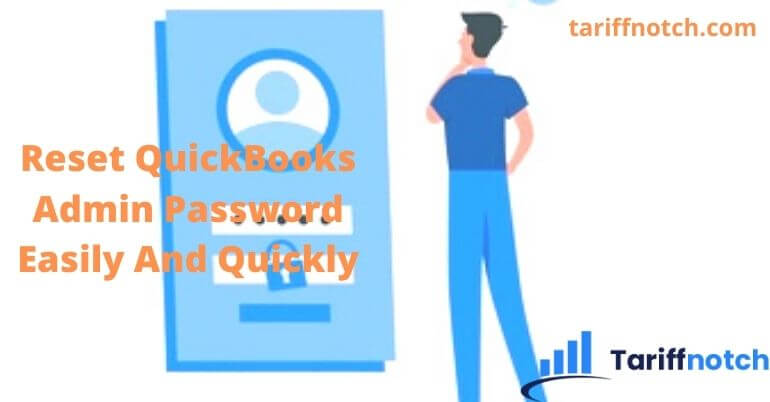Are you searching for a quick method to reset Reset QuickBooks Admin Password?. Suppose you have an important alteration to do with your QuickBooks account, but your admin passwords detected wrong while logging. We can understand how irritable the situation is. In conclusion, today we will help you to understand the process to change or reset QuickBooks Admin Password and user password.
QuickBooks manage all of your accounting and financial works on its single platform, so this is your own responsibility to keep your account more secure. To do so sometimes we set such a flowery password that we can forget. And here comes the actual struggle to reset your admin password in QuickBooks account. In case you are in a hurry, jump into the section of your problem.
How to reset QuickBooks Admin Password
In case you already know your admin password and only want to change it, go to the process to change your user password in the section ” how to reset a user password” below.
And suppose if you have to reset your admin password because you forget it, you will have to provide some of your information as a security step. However, in case you still do not remember the info, we’ll give you a step on how to find it.
Process for QuickBooks 2020 version
- Login and open your Company Login window
- From the Company Login window, choose the option for ‘I forgot my password’.
- Then, from the dropdown list, choose an email, and click on the Next button. Here you will get an email with a token to reset your admin password.
- Now type the token you received through email.
- In case you did not recessive nay email, go for the option ‘Don’t see your email in the list above’? and follow the screen direction they are providing.
Process for QuickBooks 2019 and earlier version
- Login and open your QuickBooks Desktop account. From the login window, choose the option for ‘I forgot my password’.
- Enter the information on the form they are asking for including license number, name, email address, phone number, and ZIP code.
- Then click on the OK button. You will receive an email with a code.
- After that QuickBooks will itself guide you to create a new QuickBooks admin password.
Reset QuickBooks Admin Password without your information
In case you have not used QuickBooks for a while and even do not remember your QuickBooks admin password. In this situation, you can not find out any way to reset because all of your info including email Id and phone number you have been used to set it up is completely out of your memory. However, you can rest your admin password only with the registration number.
In this case, we will suggest you reach out to the customer support team of Intuit. they will help you to reset your password. Here’s how you can perform this activity:
- Copy this link and paste it to your browser: https://help.quickbooks.intuit.com/en_US/contact.
- After that, you will have to select the QuickBooks Desktop product and then choose the right version of it.
- Then go with the option Search for something else and then type your problem about resetting your password.
- Now click on the Search button.
- Scroll down the page until you get the option to Start a message.
How can you get license number to reset your password
If you do not have your license number to reset your admin password. You can find it directly from your account management portal. We are here to help you accomplish this.
- First of all, open the Customer Account Management Portal (CAMPs) page.
- Then fill the details of your login account.
- Click on the Sign-in option.
- Now choose the option of QuickBooks Desktop product.
- Then click on the Detail.
How to reset a user password
To reset a user password here is the easiest method you can follow.
- Start with Sign in your account as the admin user.
- Then choose the option Company, go to the Set Up Users and Passwords setting. Here you will have to select Set Up Users.
- In case you get a popup page, type your admin password again.
- And from the User List, choose the user that has to change their password. From here choose the Edit User option.
- Here enter your new password.
- At last, choose the Next option twice, then click on the Finish button.
We hope you like this blog to get the appropriate solution to reset your QuickBooks admin password. in case you are still unable to do, please contact us on our Quickbooks support phone number +1-844-397-7462.